Razer Kiyo Pro Streaming Webcam
Enhance your streaming and video conferencing experience with the Razer Kiyo Pro webcam. This high-definition webcam delivers crystal-clear video quality with its 2.1-megapixel sensor and Adaptive Light Sensor for optimal exposure. With its adjustable field of view, you can choose between narrow and wide angles to suit your needs. The Razer Kiyo Pro features advanced HDR technology, ensuring vibrant and detailed visuals even in low-light conditions. It also includes a built-in microphone with superior audio clarity. What sets it apart is its customizable Chroma RGB lighting, allowing you to add a touch of personalization to your setup. Elevate your streaming and video communication with the Razer Kiyo Pro webcam and enjoy professional-grade video quality and versatility.

Original price was: 199,99 $.147,00 $Current price is: 147,00 $.
Razer Kiyo Pro Streaming Webcam Prices
Price History
Description
Razer Kiyo Pro Streaming Webcam Review :
- Uncompressed Full HD 1080p Webcam: Experience smooth and vibrant professional quality with the highest fidelity through uncompressed Full HD 1080p 60FPS video – Works great for streaming, gaming, recording, video calling, conferencing, and online school.Field of View 103°, 90°, 80°
- Adaptive Light Sensor: Packed with technology that enables the webcam to adapt to the lighting condition for picture-perfect clarity in any environment
- Superior Low-Light Performance: Reduces graininess and brings out details to show you in the best light even in darker environments, The Razer Kiyo Pro’s light sensor performs better in more conditions compared to 4K webcams, which rely on professional lighting gear to achieve the same result.
- HDR-Enabled: Make your stream pop with a full spectrum of vibrant colors by activating HDR at 30FPS, which ramps up your video’s dynamic range while correcting over and underexposed areas
- Wide-Angle Lens with Adjustable FOV: Find the right amount of visual space you need to display on camera with a large aperture, wide-angle lens that can be customized across three field-of-view options using Razer Synapse
- Plug and Play: Features a lightning-fast USB 3.0 connection that delivers a powerful 5GB/s camera signal for maximum video performance without any compression
- Compatibility: Streamlabs certified and works with popular platforms like OBS, XSplit Twitch, YouTube, Zoom, Microsoft Teams and Skype. Cable Length 1.5 meters braided cable
What’s in the box
- Razer Kiyo Pro
- Type A to Type C cable
- Lens cover
- Important Product Information Guide
Additional information
Specification: Razer Kiyo Pro Streaming Webcam
|
Reviews (13)
13 reviews for Razer Kiyo Pro Streaming Webcam
Add a review
You must be logged in to post a review.
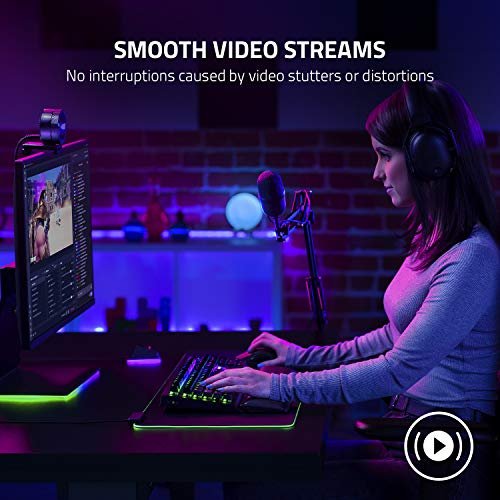


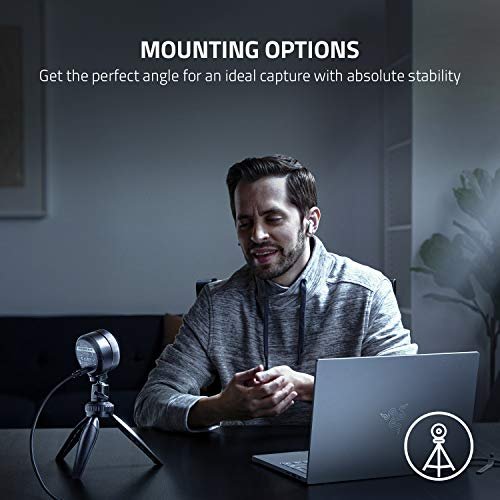




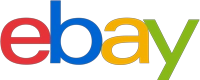







Devyn Woodard –
Wow. Really great video quality, easy set up, and the app is pretty decent. My computer started using the camera mic for some reason and I did have complaints that I was too quiet. I do wish the USB cable was a little longer so I could put it on the further side of my desk. All in all, really solid product and for being my first Razer product
lowkey.nizmo –
Title: High-Quality Streaming with a Few Minor Downsides. I’ve been using the Razer gaming webcam for about a month now for my gaming streams and Zoom calls, and overall, I’m really impressed with its performance. Here’s a breakdown of my experience:Pros: • Image Quality: The HD resolution delivers crisp, clear video quality, even in lower light conditions. My viewers have noticed the upgrade and it’s made a significant difference in the professional look of my streams. • Built-in Microphone: The integrated microphone is surprisingly good for a webcam. It captures my voice clearly without too much background noise. It’s great for quick calls when I don’t want to set up my external mic. • Easy Setup: It was plug-and-play on my Windows 10 system. I didn’t need to install any additional drivers or software to get started. • Flexible Mounting Options: The clip/base is sturdy and versatile, fitting well on both my monitor and tripod. The ability to adjust the angle easily helps me quickly find the best shot.Cons: • Autofocus Issues: Occasionally, the autofocus can be a bit slow to adjust, especially if I move quickly or change the scene’s layout. It’s not a deal-breaker but can be slightly annoying during dynamic streams. • Software: While not required, the Razer software to adjust settings is somewhat clunky and unintuitive. It took me a while to dial in the settings for my preferred lighting and background.Conclusion:The Razer gaming webcam is a solid choice for gamers and content creators looking for high-quality video. Its strengths in image quality and ease of use are notable, though it’s worth considering the occasional autofocus hiccup and software interface. For my needs, it has been a great upgrade, and I would recommend it to others looking for a reliable, high-performance webcam for streaming or video calls.Remember to personalize the review based on your own experiences and specific model of the Razer gaming webcam you are reviewing, as features and performance can vary between different models.
Bailey –
Do not buy this webcam. Do not buy this camera. This camera became the bane of my existence the instant it entered my life. I originally bought this camera because it was marketed to be easy to use, plug and play. IT IS NOT.Here is the sequence of events:Recive the camera in the mail, the box itself had good weight to it, turns out 90% of the weight of the camera is from the mount. The camera itself weighs no more than an empty soda can.Plug in camera and open Razer Synapse. Camera is not being detected. Great. (I then try every single one of my other usb slots, 2.0, 3.0, 3.2). Nothing. OK. Restart computer? It’s now being detected in the devices menu, but when I turn on the preiveiw for the camera nothing comes up but a grey screen. So I close synapse and go to google for trouble-shooting.Initiate trouble-shooting rabbit hole.I found out I might have the wrong version of synapse, so I uninstall it and reinstall Synapse 3. Restart computer for good luck. Open Synapse. Camera is popping up in devices *yay!*. Camera preview is working and I can see my beautiful face finally. I’m able to refine the settings and get the image to look pretty good, and enter a discord call to show my tech buddies my new toy.The webcam works for 3 seconds and then freezes indefinetly.More trouble-shooting ensues.I find out the webcam might need a firmware update. No problem. I do that, all is well. Restart computer for some more good luck. Camera preview in Synapse looks great. Enter Discord call, camera cannot be detected. Fine.You guessed it, more trouble-shooting.I find out that the discord application has webcam issues itself, so maybe I shouldn’t be so hard on the camera and try to fix discord problems that are affecting the webcam. Touble-shoot that stuff and it doesn’t fix anything.From there I test the camera in OBS studio, and Twitch. Same problems of either being hard to detect or freezing indefinetly.And now, I am here.Reading into other reviews, it seems like I’m not the only one experiencing these issues/similar ones. I really wanted to like this camera. It has a sleek design and was marketed to be convinient and easy to use. I also really liked that it connected directly to Razer Synapse. The camera also looks great for the couple seconds it works, giving me a taste of whats its capable of but not letting me have it. I don’t personally believe I can do anything more on my end that I haven’t tried multiple times over already to fix this. I hope my review can help you decide if you’re willing to take on this headache of a webcam, or choose another brand like I will be.
Emyn –
Es la mejor calidad precio, se ve muy estética, el material es de mejor calidad que cualquiera otra que compares.La elegí en lugar de las Logitech por su calidad y por estética, además por su tapa de privacidad que no mejora la calidad pero si le da un plus. El software de Razer esta ok, fácil de entender y de configurar.El micrófono es malo como el de cualquier otra cámara de precio superior así que nada que decir, no está hecha para ser usada con micrófono, daría igual si no lo tuviera.¡¡¡CUIDADO!!! Al inicio me pasaba que la cámara dejaba de ser detectada por mi PC y tenía que desconectarla y volverla a conectar, o incluso reiniciar el equipo para que funcionara de nuevo.
ShakalsGG –
Top
Ayla –
I was looking everywhere for a webcam. I watched reviews for various webcams on TikTok, Youtube, and Facebook/reels. I accidentally came across a review of this webcam after fat-fingering and dropping my phone. After the review, I was convinced this webcam, after months of searching, was the one.
And I was right! This webcam is like a DSLR (exaggerated but the quality is honestly almost this good) but it’s just the lens of a DSLR. You can customize the settings, I recommend turning off low-light compensation. It fits nicely on my Acer monitor and doesn’t slip. The low light quality on this webcam isn’t bad at all. I bought it with the ring light as a bundle and I’ll write a separate review on that, but if you have a ring light or plan on getting one it makes this webcam work at its full potential.
Now that I have the ring light and webcam, I am hoping to get the USB mic from FiFine with the boom arm to complete the setup.
Seriously though, consider this webcam.
Rachel –
Image and audio is great. Far better than my iMac cam. 2 slight issues. The auto focus is painfully slow. Every move causes a moment of blur. Also lack of controls for Mac OS. I wish it would zoom out more. Certainly. My deal breakers. Good cam!
Andres R. –
I bought a webcam so I’d stop looking like a corpse on work meetings. The first photo is the before. The quality of this webcam is awesome. In fact, it’s so awesome that I now need to clean my office 😅
I was torn between this one and one with a ring light, but the lowlight capabilities are just what I need.
C. Okamuro –
I really wanted to like the Razer Kiyo Pro Streaming Webcam, but the experience has really been made up of a few different stories.
I’ve bought a number of Razer keyboards and mice over the years, so I wasn’t surprised by the Kiyo Pro’s slick retail packaging. Open the box and you’re treated to the sight of a CHUNKY webcam affixed to a folding stand, sitting in a cavity in foam. I immediately detached the folding stand, and was left with a cylindrical camera that’s reminiscent of a DX-sized, short focal length DSLR lens. The resemblance is probably not accidental, as you have the F-stop, focal length and knurled top outer ring plainly visible. The stand seems fine, though I don’t know why you’d use it with a $200 webcam. A lenscap and braided USB-A to USB-C cable round out the hardware.
Plug the Kiyo Pro into a Windows 10 machine, and it will be detected as a normal UVC device. That’s to say that it will be listed in your Device Manager, and will be visible to your camera-aware programs and services. It will also be using whatever settings are configured from the factory. Accessing the hardware settings requires the installation of Razer’s Synapse software. My initial excitement at seeing a 6MB download turned to resigned dread as I saw that another 345MB need to be downloaded. This is probably fine if you can amortize this bloat over a full ecosystem of Razer peripherals, but I only have the Kiyo on this PC. Ugh. Once you get the software installed, it (in an nVidia-esque way) asks you to create an account. Ugh. Thankfully, you can skip past that, but it does ask you one more time. Synapse is ok, but it isn’t fast, possibly owing to its “plug-in” type architecture. Once in the Kiyo Pro widget, you can turn off AF, set a fixed focus point (assuming AF is off), set the FOV, and set a number of image adjustment parameters. Considering the AF was hunting all over the place, I found disabling the AF and setting a fixed focus point to be the right solution for me. It was at this point that I saw that there was a firmware update available (though no indication of what level of firmware the Kiyo Pro had loaded). Easy, right? Wrong…
Clicking on the link for the firmware download should have been a trivial exercise. The link went to a support article directing you to contact support if you wanted the update. Huh? I got on live chat on the Synapse website, which required the device’s serial number (inconvenient to get to, since I already had the device mounted). What followed was a 20 minute chat session. I asked for the firmware 4 times. The last time I asked, I was told that I needed to download a log generation tool. I downloaded and ran the tool, and it created a 2.8MB ZIP file, with over 27MB (across 57 files) of data inside. What? I explained to the extremely patient tech that I didn’t feel comfortable sending 27MB of data about my PC to them, just to QUALIFY to get a firmware update. She explained that the ZIP file was much smaller (not the point), and that my data would be only seen by people who needed to see the information. Again, this is to get a firmware installer. She eventually relented and gave my a tiny link to an all-in-one installer, which updated me from version 1.0 to 1.3.
Without a changelog, I wasn’t really sure what to expect from the update. As is happens, the firmware update bricked the camera. It was still detected by the OS, but no video was visible. Same result on multiple PCs. Time to go back to support. Ugh. What unfolded was OVER TWO WEEKS of wrestling with support. That was chats on the portal. Messages on the portal. Attachments uploaded to the portal. In the end, it was tons of wasted time. I really only bothered with support for the purposes of this review, since I hadn’t ever dealt with Razer on a support issue. In the end, I just returned it to Amazon for an exchange.
If this review were just about the camera, it would be pretty easy. The build quality is extremely high, and the video quality is very good for a 1080p camera. It is a LITTLE better than my Logitech C920 Pro, which is around the same price. The video quality is a bit better than a no-name 4K unit that I’d tried using for a while. Low light performance is pretty good, owing to its decent CCD and f2.0 lens. Ultimately, though, it still comes down to CCD size. You see, the CCD is TINY. While the Kiyo Pro does extremely well for a webcam, it’s still not going to come close to what you’d get using a DSLR as your stream cam. I would assume most people already knew that, but you never know who will get sucked into the marketing vortex. Speaking of marketing, the materials tout the Sony STARVIS CMOS CCD. I already have a number of IP cameras with these imagers, so I’m familiar with what they are, and how they work. The imager is back-illuminated, stabilized, and has a bit of image processing. While the imager itself has somewhat higher sensitivity, it’s largely the post-processing that essentially denoises a long exposure. It’s not magic – it’s nice to have, but it really doesn’t change an awful lot when it comes to low light scenarios with the Kiyo Pro. You will need some lighting for best results.
So, we’re finally down to the price. At $200, the Kiyo Pro is somewhere in the Logitech C920/930 Pro to Brio range. The Razer is also between those two segments of Logitech’s webcam product stack in terms of image quality, too. Generally speaking, that would make the Kiyo Pro a reasonable value. However, that presupposes that NOTHING goes wrong with your Razer product. All I can say is this: if you EVER need to deal with Razer support, I hope you have a better experience than me. While everyone I dealt with seemed nice enough, nobody was actually helpful. Ick. Unless you’re in love with the looks of the Kiyo Pro, and expect to deal with Amazon if you have any issues, you should get something else instead.
Ayla –
¡Estoy completamente maravillado con esta increíble adquisición! Aproveché para obtenerla y decidí mejorarla aún más al incorporar una cámara de terceros con una resolución de 1080p. ¡La transformación que ha experimentado es verdaderamente sorprendente! Me encuentro sumamente complacido con la capacidad que ahora tengo de transmitir contenido en 1080p con una fluidez excepcional de 60 fotogramas por segundo. Es fascinante considerando que la mayoría de las cámaras que presumen de ser de 1080p terminan restringiéndote a tan solo 30 fotogramas por segundo.
kenneth irwin –
Superb camera
Julian Dühnen –
Great quality webcam with a good set of features. Perfect for content creators and general use too!
Amazon Customer –
In short, it’s a good webcam. I’m very happy with it — no regrets. If you can get it at a reasonable price within your budget, do it. It’s better than the Logitech Streamcam.In a little more detail, watch the reviews on YouTube. They will give you a side-by-side comparison of how the Kiyo Pro looks out of the box against its competitors (like the Logitech Streamcam [which is USB-C which may present compatibility issues]).I’m very satisfied with the purchase and the use of the camera. The original price on Amazon.ca (in Canada) was $230CAD. I would not pay $230CAD. I got it for $150CAD during the Black Friday sale. $150CAD is reasonable given the quality of the Kiyo Pro, especially since the Logitech Streamcam was the same price at the time (also $150CAD).I rated it four stars for “Camera quality” because it has great video quality right out of the box, the HDR mode enhances the picture, and there’s the option of different fields of view (FOV). I didn’t give it five stars because that would be a DSLR or mirrorless camera that deserves five stars.I rated it four stars for “Value for money” because, for the Black Friday sale price of $150CAD, it’s a fair deal. For the original price of $230CAD, I suggest that the Kiyo Pro is overpriced because there are many other things we can do with $230CAD.I rated it three stars for “Auto focus” because I don’t think the autofocus is that good compared to the Logitech Streamcam. The autofocus is by far the Kiyo Pro’s greatest criticism. It’s important to note that I have barely used the autofocus because most YouTube reviews have shown that the autofocus is horrible. There are many other reviews that say that they couldn’t download the update from Razer that helps with the autofocus issues. I believe those reviews are outdated. I had no problem downloading and updating the firmware from Razer. I tested the authofocus with the updated firmware and will leave the autofocus on for my next livestream because I’m confident in its ability.Overall, I think you’ll be pleased with the picture quality and ease of use. It was truly plug-and-play. The price seems to be the dealbreaker for most people. Watch the YouTube videos and you’ll be able to see how good of a choice the Kiyo Pro is compared to other webcams.