Alienware AW3423DW curved Monitor
Experience gaming like never before with the Alienware AW3423DW gaming monitor. Designed for immersive gameplay, this ultrawide monitor offers a stunning 34-inch curved display with WQHD resolution and a high refresh rate, delivering smooth and detailed visuals. With its NVIDIA G-Sync technology, it eliminates screen tearing and provides a seamless gaming experience. The Alienware AW3423DW features customizable AlienFX lighting, allowing you to personalize your gaming setup with vibrant colors and effects. Its ergonomic design and adjustable stand ensure optimal comfort during extended gaming sessions. What sets it apart is its Alienware Game Mode, which optimizes settings for specific game genres, enhancing your gaming performance. Immerse yourself in the world of gaming with the Alienware AW3423DW and enjoy unparalleled visuals and performance.
Amazon is better with Amazon Prime : Free delivery, award-winning TV, prime gaming, prime reading, exclusive deals, and more

729,95 $
Alienware AW3423DW curved Monitor Prices
Price History
Description
Alienware AW3423DW curved Monitor Review:
- IMPECCABLE DESIGN: The Legend 2.0 ID boasts a sleek QD-OLED curved 1800R panel, customizable stadium loop OLED AlienFX lighting, 360° ventilation, improved cable management, and a centralized OSD joystick for easy settings adjustment..Environmental Parameters – Min Operating Temperature : 0 °C, Max Operating Temperature: 40 °C, Humidity Range Operating: 10 – 90% (non-condensing)..ixel Pitch: 0.23 mm. Maximum Operating Temperature: 104 °F
- STUTTER-FREE SPEED: Experience ultra-low latency gameplay, HDR, cinematic color, and smooth gaming with NVIDIA G-SYNC ULTIMATE certification, industry-fast 0.1 ms GtG response time, and a 175 Hz high refresh rate.
- IMMERSE IN INGINITE COLOR: Quantum Dot Display Technology enables a slim panel design and delivers a superior color performance with a higher peak luminance and greater color gamut range vs WOLED (White OLED).
- CRITICIAL CREATIVITY: Creator Mode offers precise color-critical work for content creators and gamers, allowing choice between native DCI-P3 and sRGB color spaces, and adjusting gamma settings.
- Comfort Viewing: This gaming monitor offers height adjustment, an anti-glare screen, swivel and tilt adjustments, and a curved display for personalized viewing and engaging pictures, ensuring immersive experiences.
What’s in the box
- Monitor Panel
- Stand Riser
- Stand Base
- Cable cover
- VESA adapter
Additional information
Specification: Alienware AW3423DW curved Monitor
|
Reviews (233)
233 reviews for Alienware AW3423DW curved Monitor
Add a review
You must be logged in to post a review.







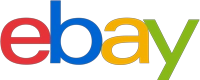







Michael –
The media could not be loaded.
This monitor is amazing. It’s looks phenomenal and some reviews stating that the fan is too loud is weird to me considering I never hear it. I have had it for about a month and just before my return period was up I noticed some brightness flickering that only happens with Gaming. In the video, you can see the flicker and anytime I opened a game executable or the game itself, I saw this brightness flicker. From what I could tell, G-Sync was the culprit. Once I turned it off, the problem would disappear even with some high end Display port cables that handle 8k, 1.4 bit to the max.
I spoke with Dell and they offered to replace the monitor. I was lucky and Amazon worked with me to get a next day replacement. Once I got the new monitor, I did not notice the flickering and I set the monitor to the same settings so I concluded the original monitor had a faulty G-Sync card. I will be continuously checking this new monitor because I believe the original didn’t show the flickering initially. I am disappointed that this version does not update the firmware but when you get the monitor it has the most recent update.
This thing is amazing. It looks so good. I’m just hoping it lasts.
Amazon Customer –
The monitor arm Stand is crooked and unusable. The screen itself looked refurbished or sloppily handled when packaged. The seller was very responsive and offered a refund or replacement. Overall I do think the monitor looks nice and I may have been unlucky with the stand.
Tim –
First things first. This isn’t going to be a full breakdown of the AW3423DW- there are already plenty of reviews here and elsewhere that serve that purpose. What I want to address here are some of the more outlier opinions you’ll find on this monitor. I’m seeing some one to three star reviews on Amazon regarding QC. I can’t speak for anyone else, but I’ve owned both this monitor and the AW3423DWF (FreeSync version), and neither one has presented me with any unexpected issues (though there have been a TON of these sold, and every manufacturer sells some duds). Make sure you buy the AW3423DW from Amazon.com and NOT a third party seller if you want to avoid restock fees for returns and other avoidable issues. The worst two aspects about this model are non-upgradable firmware and the fan noise coming from the active cooling of the G-Sync module. As for the firmware, the problem is that the DWF (which came later) has the exact same panel, costs less due to lack of G-Sync Ultimate, and has more useful display options, such as 4k to 2k downscaling, which is needed for HDR support at high refresh rates on gaming consoles. The DWF also has a smarter implementation of its pixel refresh function, which reduces burn in on OLED screens. After I set the option to have it only run during sleep mode, I have never seen it pop up again. On the DW, it would ask me to run it after every two hours of use, and if I chose for it to run during standby, it would inexplicably decide to ignore that command and try to run when I woke the display. Truly bizarre behavior. As for the fan noise, I barely notice it even if I put my head right up against the monitor, and it only seems to fully kick in when the G-Sync module is under load while gaming/benchmarking etc. As for the picture quality overall, there are a lot of opinions about this, but I think it’s great. As you would expect, inky blacks and radiant colors punctuate an otherwise typically dimmer-than-IPS OLED panel. While Windows 10/11 still has some of the worst implementation of HDR, games look fantastic with it enabled. I had to disable HDR on the desktop though (something that will lengthen the lifespan of your monitor anyway), because it appeared far too intense on white backgrounds. I don’t have this problem on the DWF variant at all, so it’s possibly related to the way G-Sync displays HDR. There are known issues with peak tone mapping on the DWF in HDR on non-AMD GPUs (see Reddit), but that won’t be a concern here. I also saw a review where someone mentioned how inconvenient the inputs are to access. I have to disagree- unless you have open access to walk behind the rear of your desk/monitor, the placement of the IO makes total sense. Dell really couldn’t have done much of a better job with the location of the ports and cable routing. The front downward facing ports are also easy to reach. I also really like that the power adapter is internal instead of a massive brick, unlike most monitors that have a rear-facing IO. Overall, this is a substantial monitor and still one of the best choices for ultrawide 1440p gaming, with its glossy finish, solid-feeling premium design and very decent
max refresh rate. It has a better pixel density than larger 1440p 21:9 ultrawides, and a very respectable three year warranty. If you’re on the fence about this one, you could wait a little while, and the OLED market will undoubtedly be a much larger field with even better options, so only buy it if you feel like working around a few known issues and the possibility of some unforeseen things related to the new tech.
marco farrugia –
First product was delivered without an Amazon box with older firmware (MOB102), monitor worked fine for a day and then got stuck in a color test loop. Overall felt like someone else had already run into this issue and returned the monitor.
Replacement had firmware M0B105 and works great so far.
Arkten Arachlassair –
I bought this monitor hesitantly because I usually don’t want anything to do with Alienware since Dell bought them years ago out of principle and a usual dislike for all things Dell. However, I needed an OLED monitor because I deal with the medical anomaly of Visual Snow, which includes photophobia/excruciating sensitivity to white light. I’d previously bought an LED smart TV and was running that as my monitor, but, it was traditional LED with backlight which isn’t ideal for my condition and lead to things looking blurry, hurting my eyes and made me feel like I needed new glasses because I keep my apartment as dark as possible due to my visual issues. Turns out, no, I didn’t need new glasses, despite the size, that TV was causing me severe eye strain even though I wear blue blocker glasses. Sooo, off to searching Amazon for an OLED monitor I went, and, my dear gods, what a search. I was trying to find an OLED that was 27″ because space is at a premium, but, was unable to, this was the closest I could find to meet those specs as the other “monitors” I’d seen that were OLED were double the price of this, and, furthermore, were obnoxiously huge.. there’s a rant in there regarding monitor size somewhere, but, I’ve already gone on enough of a tangent, suffice to say, no, I wasn’t looking for a 57″ pc monitor or anything crazy.
Then there was cost, I’d noticed that most of the smaller monitors that claimed OLED were around $3k… Yes, I could’ve afforded one of them, but, I don’t want to be spending more on the monitor than I did on the rig I’m going to be using it for either. This monitor popped up, strangely, as a sponsored ad from amazon that was in the listing but separate, unlike all the other monitors that I was searching which would mention OLED but then, in the product description sneak in that what they were calling OLED was quantum dot on an LCD screen…. Unlike them, this monitor was the closest I could come to my specs.
I understand that there seems to be a scalping issue regarding this monitor, when I bought it, it was at the $1.2k price. I hadn’t anticipated paying over $1k for a monitor, but, at the same time, this was the best deal on an OLED monitor I could find, and, not to mention, one from a major company instead of a chinese knock off company. So, I bought it, it shipped via FedEx, though, which to me is a problem because, unlike any other carrier, they do not actually have a functional delivery instructions option… I live in a quadplex, it clearly is listed with apartment numbers, FedEx considers the entire property one address, so, even if I could use their delivery manager, it would attach those delivery instructions to the entire building… Especially with something this expensive, I want to make sure it gets delivered to my front door as that’s my rented property, FedEx has a bad habit of delivering things to the first floor where the mailboxes are which is not my property and is an actual mis-delivery.
Thankfully, though, the package was delivered to my front door and arrived ahead of schedule. The next challenge, though, was the weight… because holy mother of gods, the weight reminded me of my old CRT monitors and the package was far more awkward than them too. By contrast, my bigger LED TV’s package was of course bigger, but wasn’t near as heavy. It’s not an issue if you live on the first floor, but, in my case there are narrow steps that go up to a t-intersection, it was not fun having to lug that thing carefully up the stairs. So, forewarning, a little bit of umph is required for moving it up or down stairs.
Assembly is a cinch and shouldn’t require any mechanical skills, the most complex part was screwing in the feet of the monitor stand to the monitor stand itself.
Now, that stand… I want to take a moment to talk about it… I think the phrase “Graciously over-engineered in a beneficial way” is about as apt a statement as I can say about it. I’m used to manufacturers selling premium products with flimsy additions… especially with monitors, could have a great monitor, but, then you get the monitor stand unpacked and it’s just a flimsy piece of plastic that’ll probably break, or lead to the monitor topping over… THAT IS NOT THE CASE WITH THIS MONITOR STAND. If I found myself in a fight in my house, and I had enough time to do this, I’d take the stand off the back of the monitor and use that as an improve weapon… I kid you not, it’s sturdy enough that I’m pretty sure you could bash in a skull, it’s definitely heavy enough.
That said, some might consider the weight of the stand a no go… I don’t, I see why so much attention was paid to it, it’s weight is there to ensure that when you swivel your monitor or adjust height, etc, the balance is always on the stand, and the monitor’s weight won’t lead to issues of tipping, or moving or anything else, essentially, it was designed to let basic Newtonian physics do all the hard work of making the monitor stable and tip resistant. The stand has some wire control features that tie into the monitor, like some flanges at the back to secure the wires/cables, and a recess at the bottom of the stand for wire routing out the other side. I appreciated that feature because my room is so cable/wire undisciplined, I sometimes feel like I’m living in the storage closet for Doc Ock… having a monitor stand that at least alleviates that concern for itself is always welcomed.
There’s one concern that I can think of regarding the stand, and that’s it’s best feature, the weight, if you have a surface you’re going to be placing the monitor on which has some weight concerns, check the weight of the unit in the specs above and realize most of that weight is from the stand, so, use that to factor on if it’ll cause issues, if it does, a VESA mount is included, although IDK what one because I’m not using it.
Now for the monitor, it had a decent amount of ports, a DP, several HDMI ports, some throughput charging USB ports at the base and a few others. My only gripe with this, though, is that the HDMI ports are 2.0 and NOT 2.1.. what that means is that if you’re running your rig via HDMI to the monitor, you’re locked to 100 hz or lower refresh rate, if you, like me, have a rig that is capable of 144 or higher hz, this may cause a concern or two in your mind. All I can say is that the unit comes with a G-Sync Ultimate module and the hardware to connect it that way. I need HDR, so, I stick with the HDMI for simplicity sake.
As far as the monitor itself, it’s plug and play, although, there are a few things you wan to adjust when you first plug it in and power it on. You access the monitor menu/OSD by a joystick at the base of the monitor, don’t worry, you’ll find it, it’s one of the RGB components. I cannot explain it that easily, but, getting it to run in HDR mode is a bit of a odd affair, on one hand, windows is supposed to manage that, but, windows was saying the monitor doesn’t support HDR… which, of course it does… the OSD menu gives you options for selecting HDR 1000 or HDR 400 True Black… but that doesn’t enable HDR… In my case I think the issue is that I’ve got this connected to a laptop, and so, I had to shut the lid of the laptop to ensure that it wasn’t reading as the primary screen.
That said, the menu takes some getting used to, not bad, everything is set up intuitively mostly, but, in order to access the full menu instead of the pre-loaded shortcuts (you can change those in the regular settings) you have to flick the joystick towards you (or “up). The options are quite competent with a huge selection of modes to choose from regarding color settings. It is important to note that, at least, as of current firmware, you cannot choose the creators mode option while running the monitor in HDR, that’s only available in SDR and I have no idea why.
Other than that, the settings were pretty standard, some interesting additions were adding an FPS counter, and timer on-screen… To me that’s a novel idea for a monitor, whether it’s functional, IDK. What I do know is that I don’t touch them.
One “feature’ I recommend turning off ASAP is Eco Mode. It’s currently glitchy and can cause various issues.
Now, I guess the elephant in the room is “What about burn in?” It’s too early for me to say, and it’s also too early for me to say if burn in affects the quantum dots too, hypothetically, since the brights are somewhat handled by the quantum dots, that should minimize burn in for the OLEDs, but, that’s an unknown because this is a brand new combo of tech. There are included remedies, though, that are supposed to minimize the risk of burn-in further, namely pixel and panel refresh…
Pixel Refresh prompts to allow it to run every 4 hours, during the time it’s running, you will not be able to use the monitor, keep that in mind before using the joystick to click okay, for pixel refresh, the maintenance takes around 7 minutes, after which, you may find that you need to manually turn the monitor back on, not a biggie, but, once more, not ideal if you’re, say, in a marathon gaming session.
Panel Refresh is an older solution that was also included, don’t do that unless you’re about to go to bed or are going to be away from the PC for an hour, otherwise, the monitor will be unavailable for an hour. Thankfully, you do not need to run panel refresh every 4 hours, it’s more like “Run it every once in a while” sort of like the De-gauss function on CRT’s. I try to run pixel refresh along the prescribed 4 hours of usage thing, but, since I use my PC most of the day and night for various things including gaming, I’m not going to claim that I’m that great at keeping up with it.
Now, for other things that some may be wanting to know about, but that I don’t really GAF about… RGB lighting… Yes, it has it, Yes there’s an option to customize each component’s color, etc, yes it supports Alien sync, no I don’t think it supports Aura-sync but don’t know because, once more, IDGAF about RGB, aside from if something is advertised as RGB and all that it comes with are fixed LED’s that are only one color… that’s when I have an issue, otherwise, fancy shifting xmas lights that are fully configurable do nothing to add to performance or increase gaming skills… especially since, when I medicate with maryJ, that’d serve as a distraction… Zones are, the area in the back where the stand connects to the monitor, 2 zones for that ring, the Alienware logo on the left side (when facing the back of the monitor), the power button and the Joystick. The only 2 that are practical for me are the power button and the OSD joystick since that helps me find both in the dark.
No… How is the picture? Great. OLED is wonderful in terms of accuracy of darker colors, and, conceivably, the quantum dots help to extend the color profile in ways that OLED traditionally don’t. All I can say is that, though white text is still hurting my eyes, it’s not near as bad, and my eyes thank me any time a black area of a game or window comes up, because it’s actual black and not that annoying backlit “black”. I didn’t do tests on the color efficiency or anything, Linus Tech Tips and a few other reviewers did, according to them, the claim of 1k nits is true, but, it doesn’t hold 1k nits as long as other monitors, or something like that, IDK… seems like the more nits there are, the more my eyes get bothered, the more agitated I get, so, I’m sticking with what I bought the monitor for, gaming with True Black.
Would I suggest this monitor? If you’re one of those extremely rare individuals with Visual Snow and you can afford it, yes, it’s not going to make the “everything I see looks like there’s film grain/static” stuff you deal with everyday, but, it will help your eyes feel more comfy in regards to light sensitivity. Otherwise, would I suggest this monitor? Yes I would, for as expensive as it seems, there’s not another monitor in the price range that does the job good. So, I’m not a fan of Alienware usually, but, I will say that even though their heat discipline for pre-built pc’s, and their component selection for said pre-built pc’s are, in my opinion, trash, I am actually impressed by their monitors.
Also, apparently, the panel manufacturer, Samsung, has some sort of exchange deal where, after 3 years if there’s burn in, they’ll exchange this monitor for another one… if that actually happens or not, IDK. Also, final thought, there are additional ports I didn’t mention, including a physical headphone jack at the base, I don’t know if it’ll connect the microphone portion of a headset, though, because I haven’t tested it and probably won’t, I use a Skullcandy Crusher EVO head set with amazing bluetooth, hardly use the headphone jacks as a result. Oh, and, IDK why they thought this was needed, but, apparently, there’s a cooling fan in the back of the monitor around where the mount is, it’s internal, I didn’t see it, only the exhaust fans, but have no idea why they felt they needed a fan in it… can’t tell you if it’s noisy or not because I haven’t had it kick in, and if it did, I wasn’t aware of it because I was wearing my headphones. So, if you were wondering about that aspect, there you go.